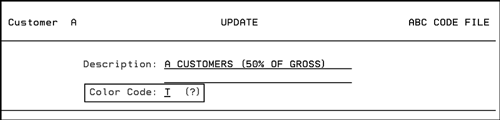ABC Code File -FIL 34
Identifying Customers with a Color Code
You can use the ABC Code File to categorize and rate customers and items. You can then alphabetically assign ABC ratings to items that optionally affect reorder parameters. After you define these codes, the system creates and maintains the ABC Sales Analysis screens. You can then track the combined sales of your A items customers, or the GMROI on A verses B items, and so on.
We suggest you define the following codes in the ABC file for customers:
- A for the 10% of customers providing 50% of your gross profit.
- B for the next 10% of customers providing the next 30% of your gross profit. A plus B equals the 20% of customers that provide 80% of your profit.
- C for the next 30% of customers who provide only 10% of your gross profit.
- D for the last 50% of customers who provide only 10% of your gross profit.
- T for customers who are your competitor's A customers (T indicates target).
- X for customers who are C or D, but have already been moved to a lower service level or appropriate price level, or have been designated by management to monitor before further action is taken (X indicates exceptional but X customers are also referred to as Exceptional Dogs).
Codes A, B, C, and D can be automatically assigned in the Billto File by running the automatic ABC rating update on the Special System Maintenance Menu. The automatic update resets all customers except those designated as T or X. We recommend running the update based on gross profit or net operating profit dollars.
We recommend that you define the following codes for items:
- A for the top steady sellers. This should include only a small number of items.
- S for the support items you must have in stock to support sales of other top steady sellers.
- B, C, and D are optional entries. You can assign the same definitions as in the customer codes.
- N for new items.
- O for off goods, seconds, or irregulars.
Following is a sample ABC Code File Profile screen for C coded items.
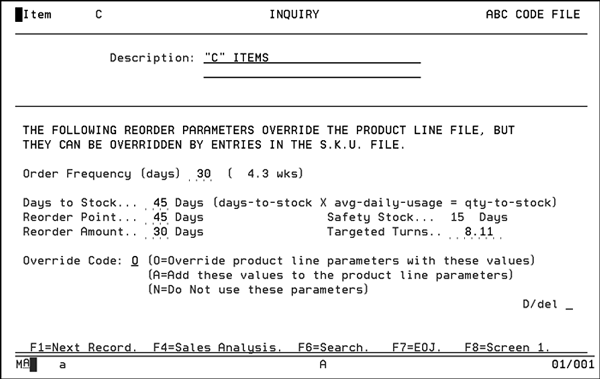
|
Field Name |
Description/Instructions |
|
Description |
Description of the ABC Code or of the items that the code represents. |
|
Order Frequency (days) |
Frequency expressed in days that the product is ordered or reviewed for the purpose of ordering from your supplier. Complete this field only if you want to order, add to, or override the order frequency that is found in the Product Line File. |
|
Weeks to Stock |
Optimum quantity to stock expressed in number of weeks worth of stock. Depending upon the override code entry, this value either adds to or replaces the value entered in the Product Line File - FIL 12. |
|
Reorder Point |
Quantity, expressed in number of weeks worth of stock, below which a reorder should be generated. Depending on the override code entry, this value either adds to or replaces the value entered in the Product Line File. |
|
Reorder Amount |
Quantity, expressed in number of weeks of demand that should be reordered when the reorder point is reached. Depending on your override code entry, this value either adds to or replaces the entry in the Product Line File. |
|
Targeted Turns |
Number of inventory turns resulting from consistent use of the reorder parameters. |
|
Safety Stock |
The amount, expressed in number of days worth of safety stock, that is included in the days to stock figure. Safety stock is the difference between order frequency and days to stock. |
|
Override Code |
Use one of the following options:
This field determines whether or not, and how, the order frequency, weeks to stock, reorder point, and reorder amount fields in this record are used by the reorder reports and purchasing system. When a reorder report or automatic reordering is run, the system first retrieves reorder parameters from the Product Line File for each item. Then, based on the item's ABC Code, the ABC File reorder parameters are checked. If the override code is O, the ABC Code File parameters are used instead of the Product Line File parameters. If the override code is A, the ABC Code File parameters are added to the Product Line File parameters. The system then checks the SKU File, which can further override these parameters. |
Function Keys
|
Function Key |
Description |
|
F1 |
If in the update mode, you can press F1 to enter the current screen and go to the next ABC code record in the file. If in the inquiry mode, you can press F1 to display the next ABC code record in the file. |
|
F4 |
Go the ABC Code File Sales Analysis screen. You can use this screen to analyze each ABC code by any combination of company, branch, and transaction type.
These statistics are updated nightly. From this screen
you can access the ABC Code File Month-by-Month Sales Analysis
screen, by pressing F4.
|
|
F6 |
The ABC Code File Search screen shows all the ABC codes set up on the system |
|
F7 |
End the job and return to File Maintenance Menu. |
|
F8 |
Returns to the ABC Code File Entry screen. |
Identifying Customers with a Color Code
When you enter into the ABC Code File, enter C as the Type.
If you are updating an existing code enter the code and U as the action code. If you are creating a new code, leave the Enter ABC/RATING CODE field blank and enter A as the action code. The following figure is for an update. The color code field is circled.